Altering an order
- Click on the "Manage" icon in the top bar

- Click on "Manage Approvals"

- Click on the button for the group that has the order to be approved
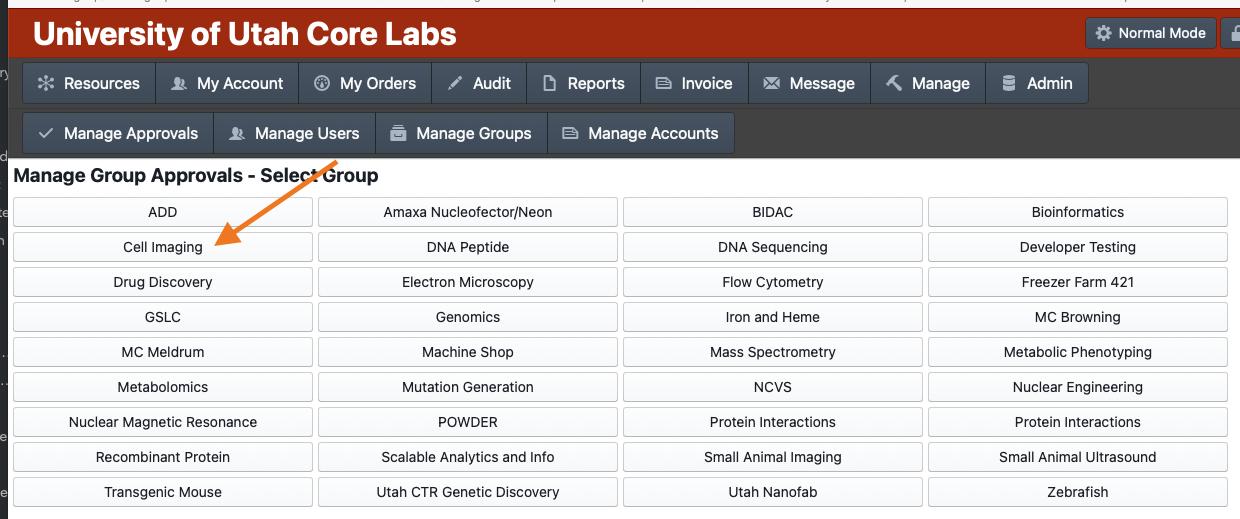
- Click on the order row you wish to edit
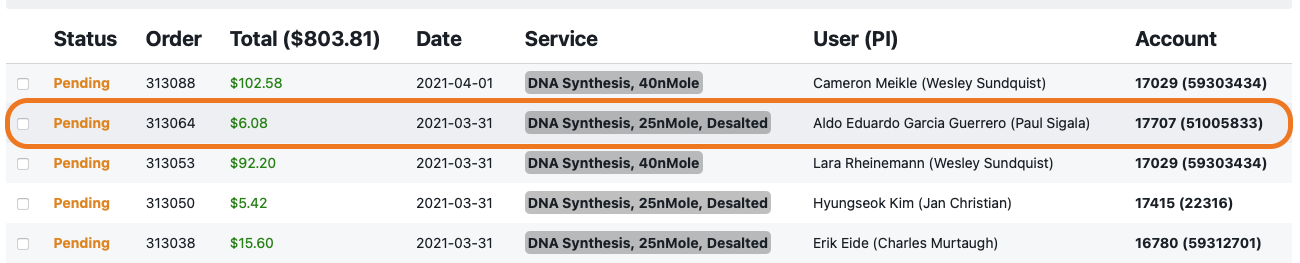
- Edit any details of the order you wish to change and then click the "Save" button.
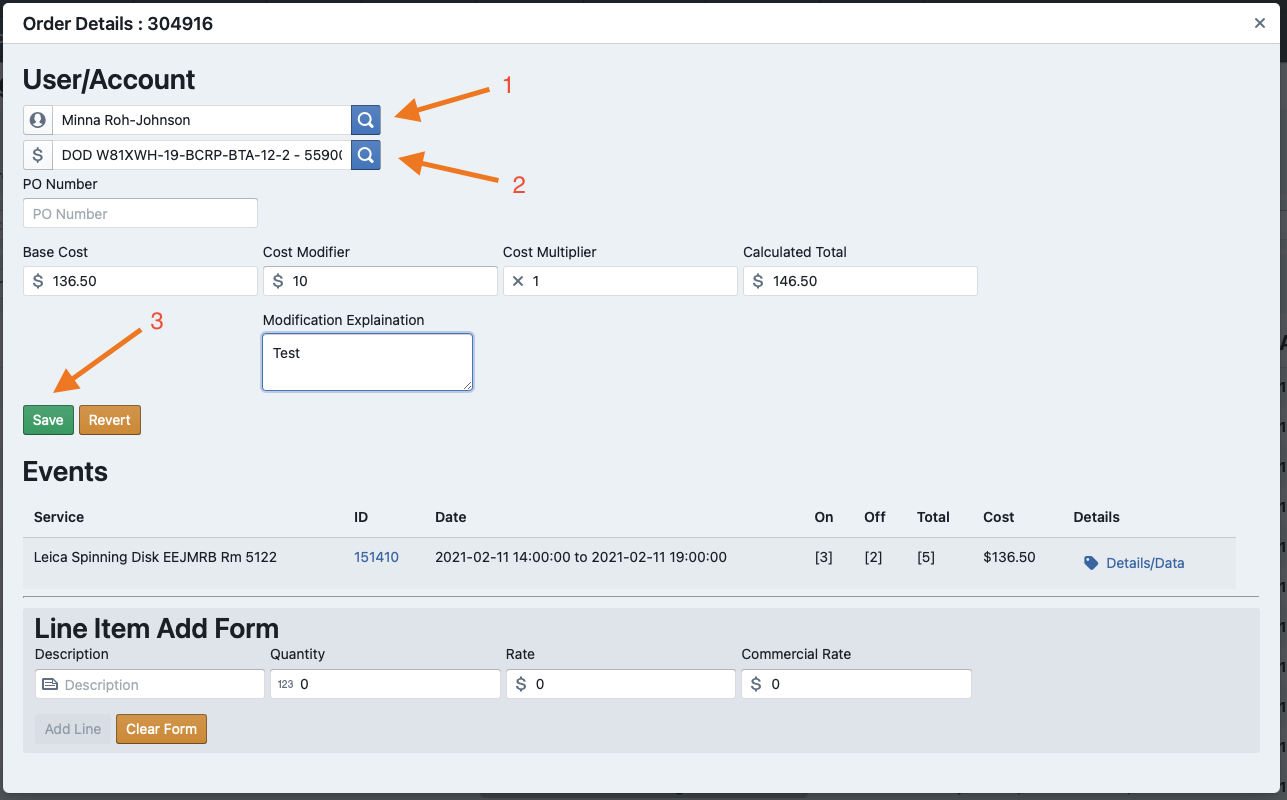
Note: Line item's on existing orders can only have their quantity altered. If a line MUST have it's rate altered please zero out the desired line and add a new Line Item using the "Line Item Add Form"
Adding a Line Item
Line items can be added to any order by using the "Line Item Add Form". This form functions the same as a standard line item form absent the custom data fields. Please note that added line items CANNOT be remove and instead must be zeroed out after adding.

No Comments