Adding a line item order batch
For groups that need to add large numbers of line item orders there is a Batch Upload form available for managers. This can be accessed from the "Manage Approvals" interface.
This will take you to the batch order upload interface.
This interface allows managers to upload and validate a list of charges to be grouped by charge account into orders. The order CSV file must include the following fields:
- Charge description
- Service ID (system id) of the service to create the charge for
- Account ID (system id, not short account) of the account to be charged
- User ID (system id) of the user who is ordering the charge. Note that this ID MUST be an account that is both valid and that the provided user is authorized to charge on.
- The rate per item to charge
- The commercial rate per item to charge
- The quantity to be charged for
Note that line items will be grouped into orders based on the account_id and user_id fields. If you need line items for the same user and account to appear in separate orders you will need to upload them in separate files
After upload the system will provide feedback on the uploaded file, including any errors
Once any issues have been resolved a "Submit" button will appear at the bottom of the list of orders
After a successful submit you will be returned to the "Approvals" screen and the newly created orders will appear on the orders list.


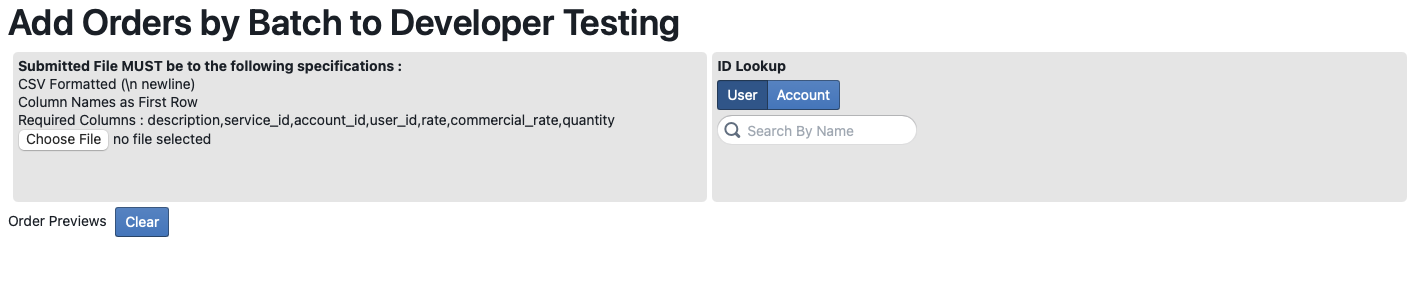
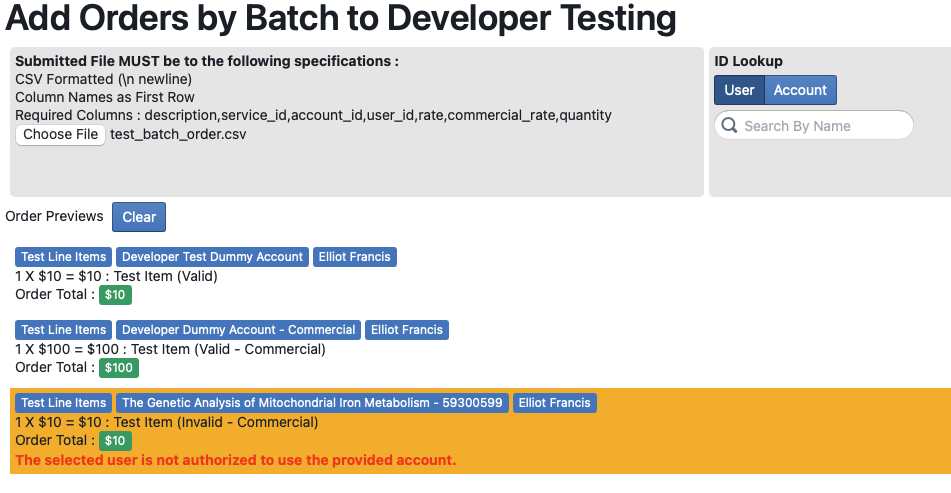
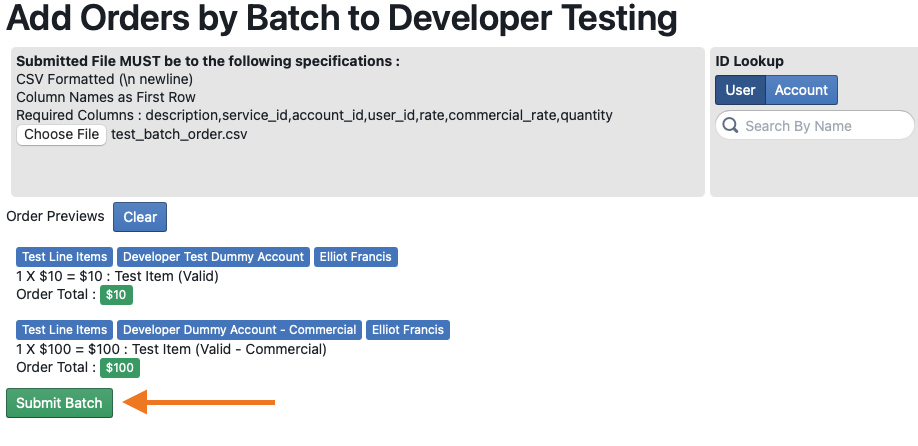
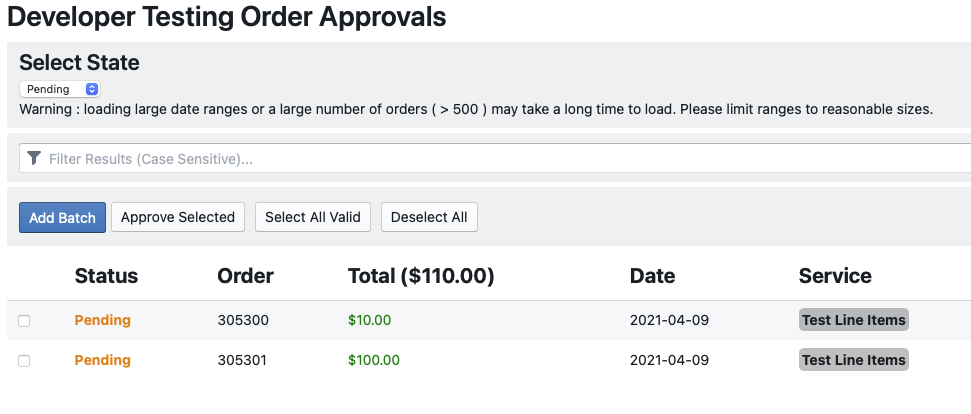
No Comments