Create a Scheduled Event / Order
For groups that have a user facing order forms use the following steps to create a new order.
- Select the Group you want to order from
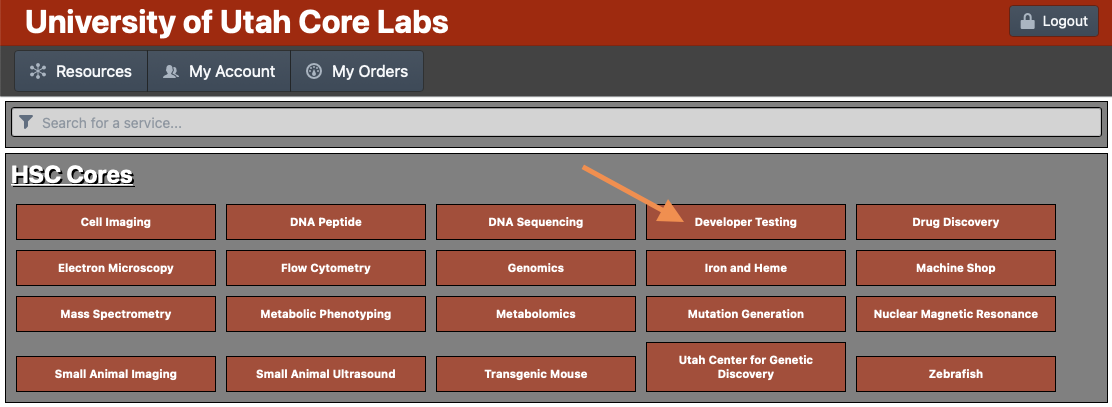
- Select the scheduled service you want to order from
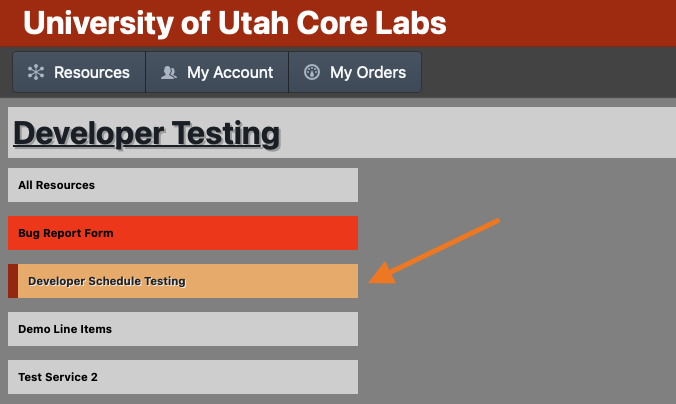
- Select a starting time from the calendar and single click on the slot
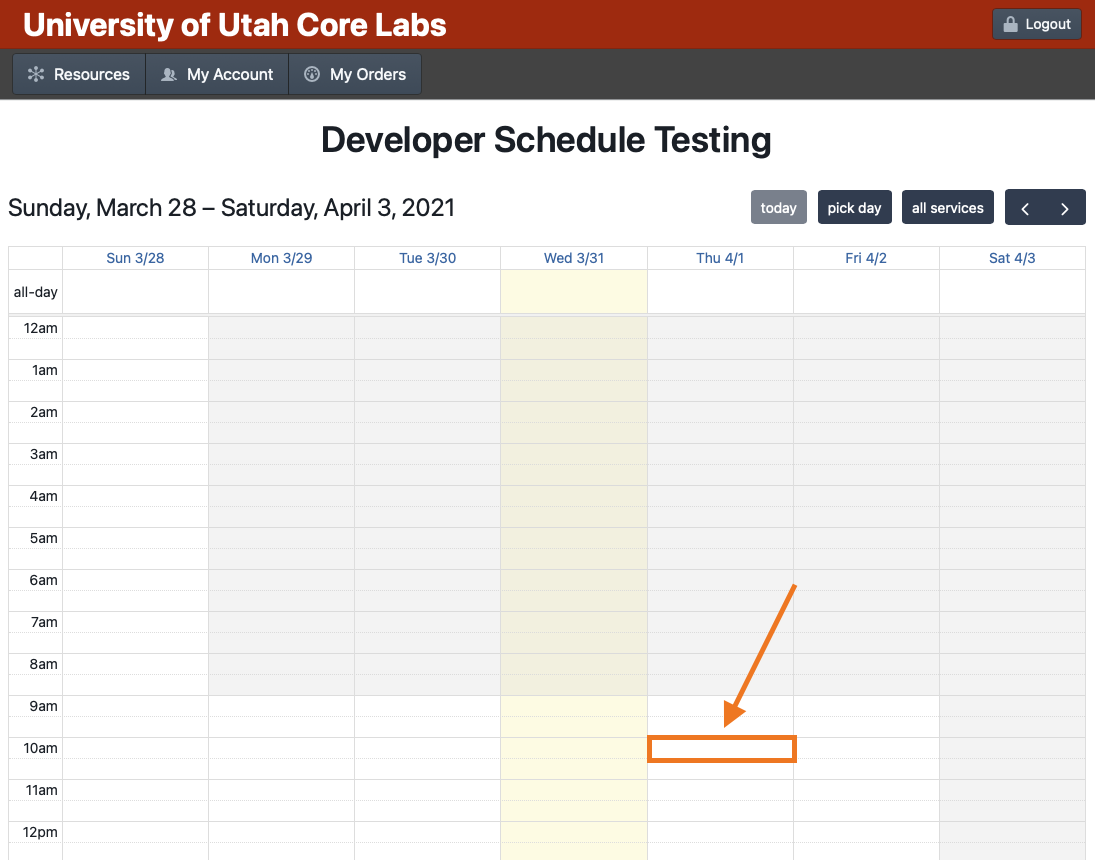
- Adjust the start time and event duration in the details window as needed (Note: Error messaged regarding limits on the event details will appear at the top of the event in red. Some services have restrictions that can be bypassed depending on which account they are getting charged to.)
- Select the account to charge the order to
- Fill out any additional fields as needed
- Click the "Create Event Button"
If there was an error creating your order the pop-up box will contain the error message. Please screenshot or save the error message text to send to the system administrators for debugging if the error persists between attempts.
Disabled Processes
Some processes are only available to facility managers these rates will be be marked as such and will not be selectable

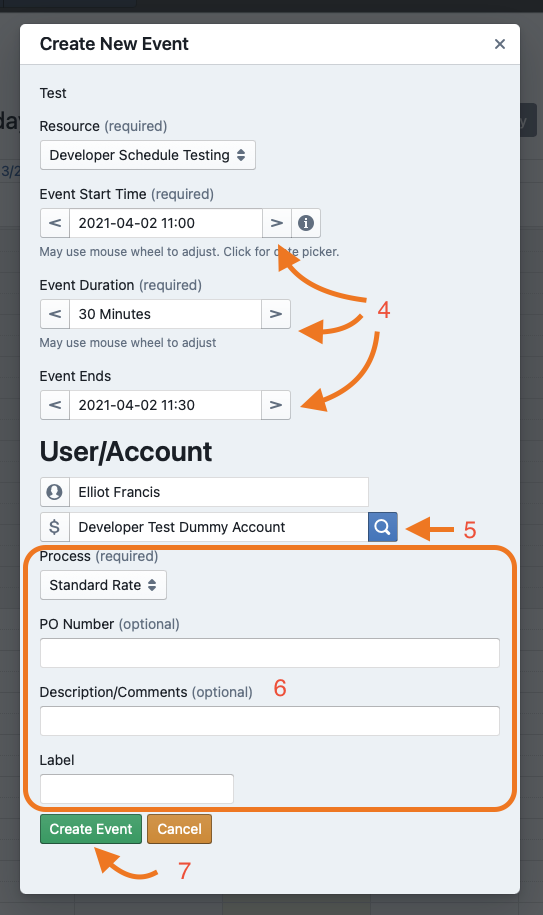
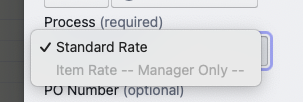
No Comments