Create a Line Item / Non-Scheduled Order
For groups that have a user facing order forms use the following steps to create a new order.
- Select the Group you want to order from
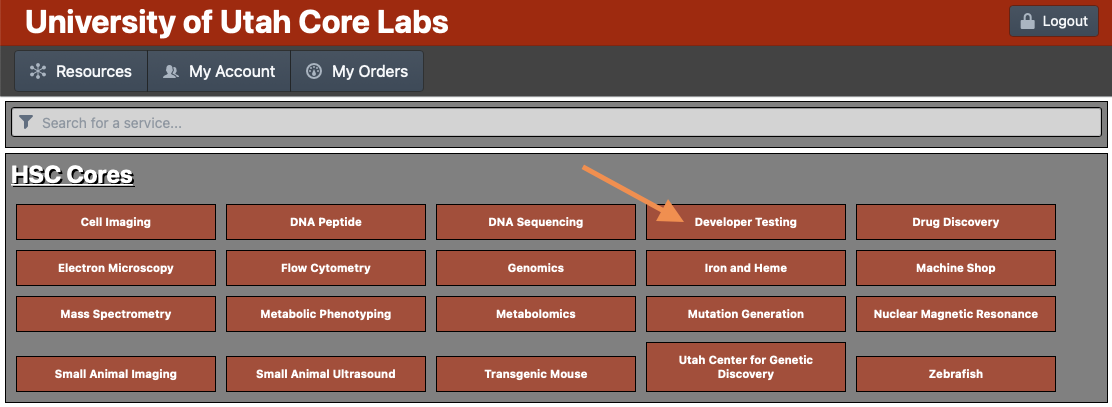
- Select the Line Item service you want to order from
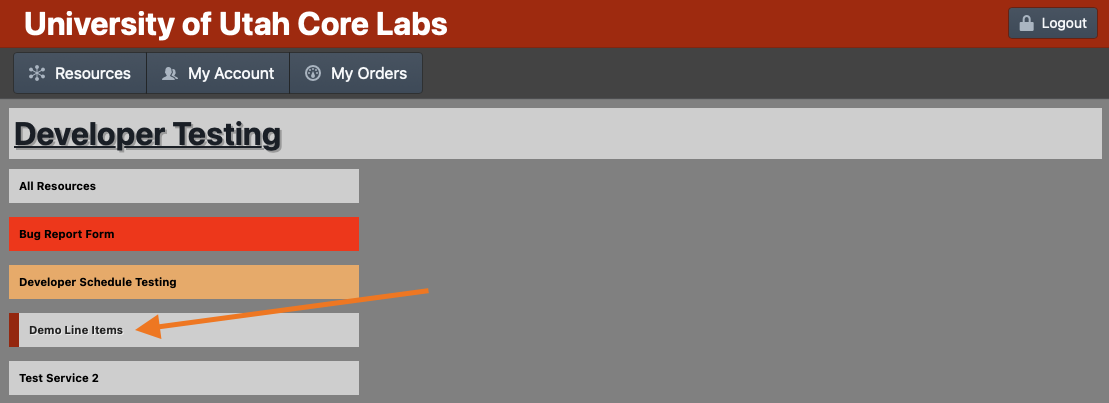
- Select the account you want to charge this order to. (Note: If no accounts are listed there may be no valid accounts available to be charged. Accounts may be invalidated manually by the administration office OR automatically by the system if the account expires. Contact the admin office for any account issues.)
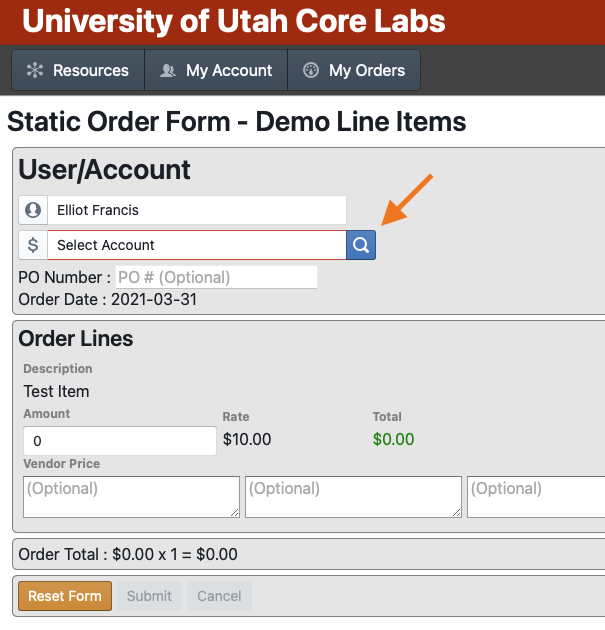
- Click on the button corresponding to the account you wish to charge to
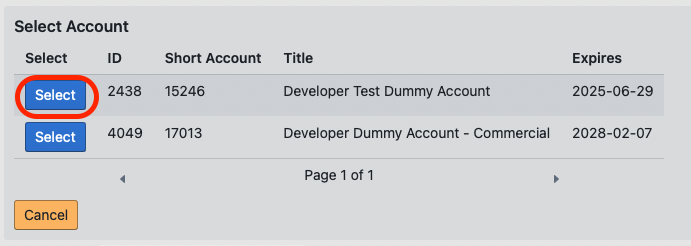
- Fill out the remainder of the form and click the "Submit" button. (Note: If anything is incorrect on the form the "Submit" Button will remain grayed out)
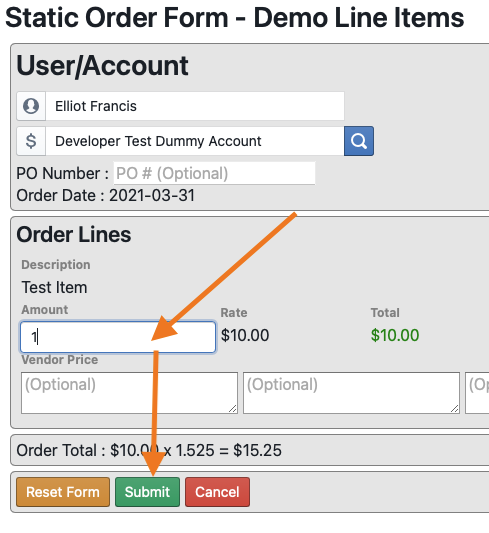
- When the system has created the order a dialog with your order number will pop up. Clicking out of this dialog will send you back to the group services list. If there was an error creating your order the pop-up box will contain the error message. Please screenshot or save the error message text to send to the system administrators for debugging if the error persists between attempts.

No Comments