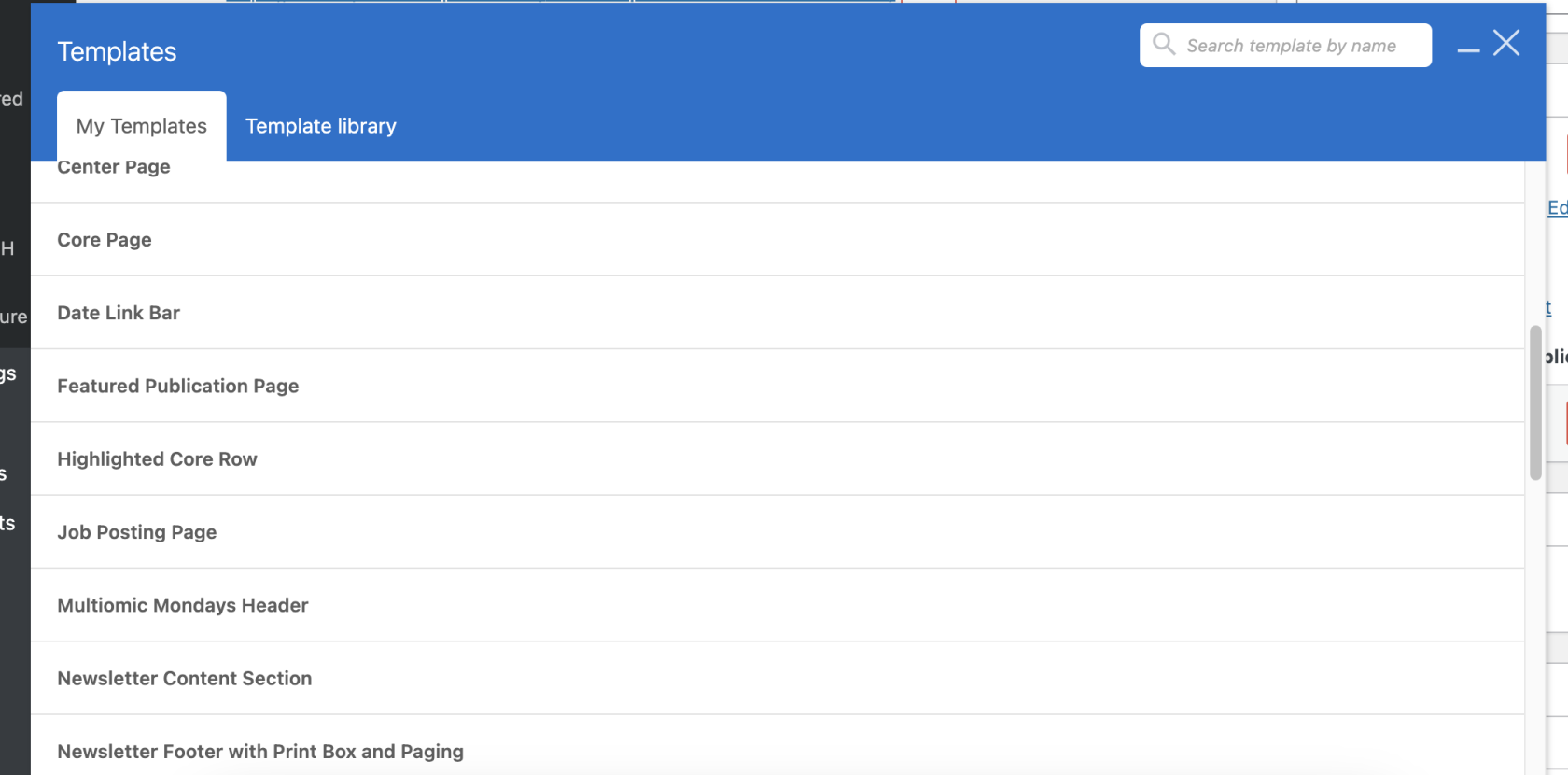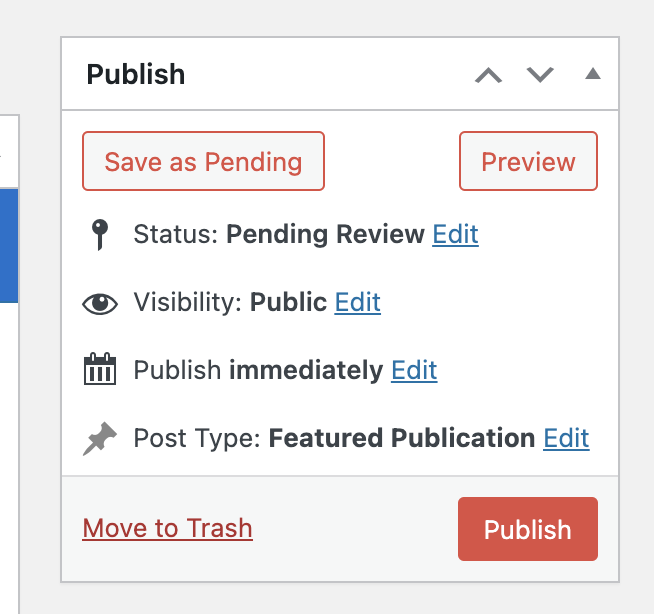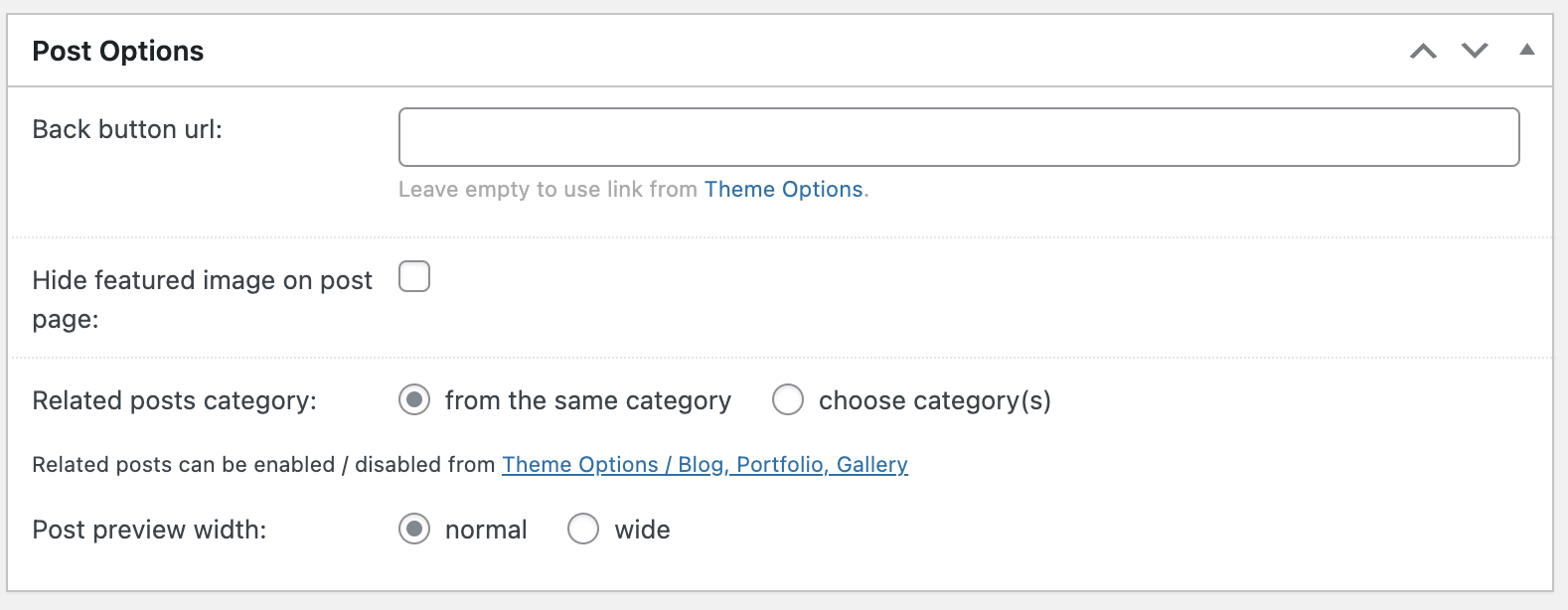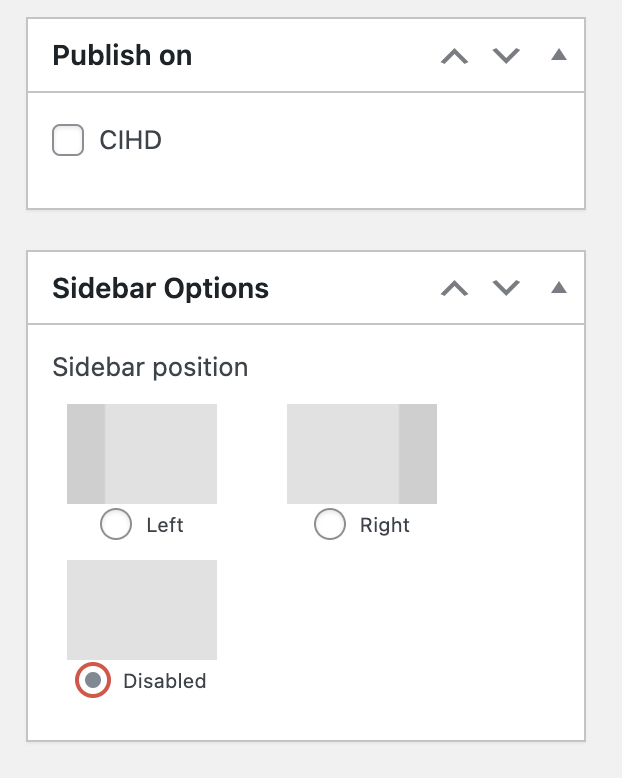Prepping auto generated posts for publishing
After content has been submitted, posts will be automatically created for the various new content submissions. Some may need some editing before publishing them.
- Videos, Protocols, and P&F Projects should be good to go as is. They don't have their own 'pages' but rather, they appear in grids and/or tables in other places on the site. The important thing is that the details are entered correctly and they are assigned the correct post type. Once the 'posts' are published, you can verify them:
- https://cceh.io/video-directory/
- https://cceh.io/funding/
- https://cceh.io/funding/pf-projects/
- https://cceh.io/core/shared-resources-and-protocols/
- Protocols should also appear on their parent center's page
- Job Postings and Featured Publications should mostly be good to go as well. If the WPBakery templates aren't automatically applied, they can be applied in the WPBakery backend page builder editor. The templates for these types are called 'Job Posting Page' and 'Featured Publication Page'.
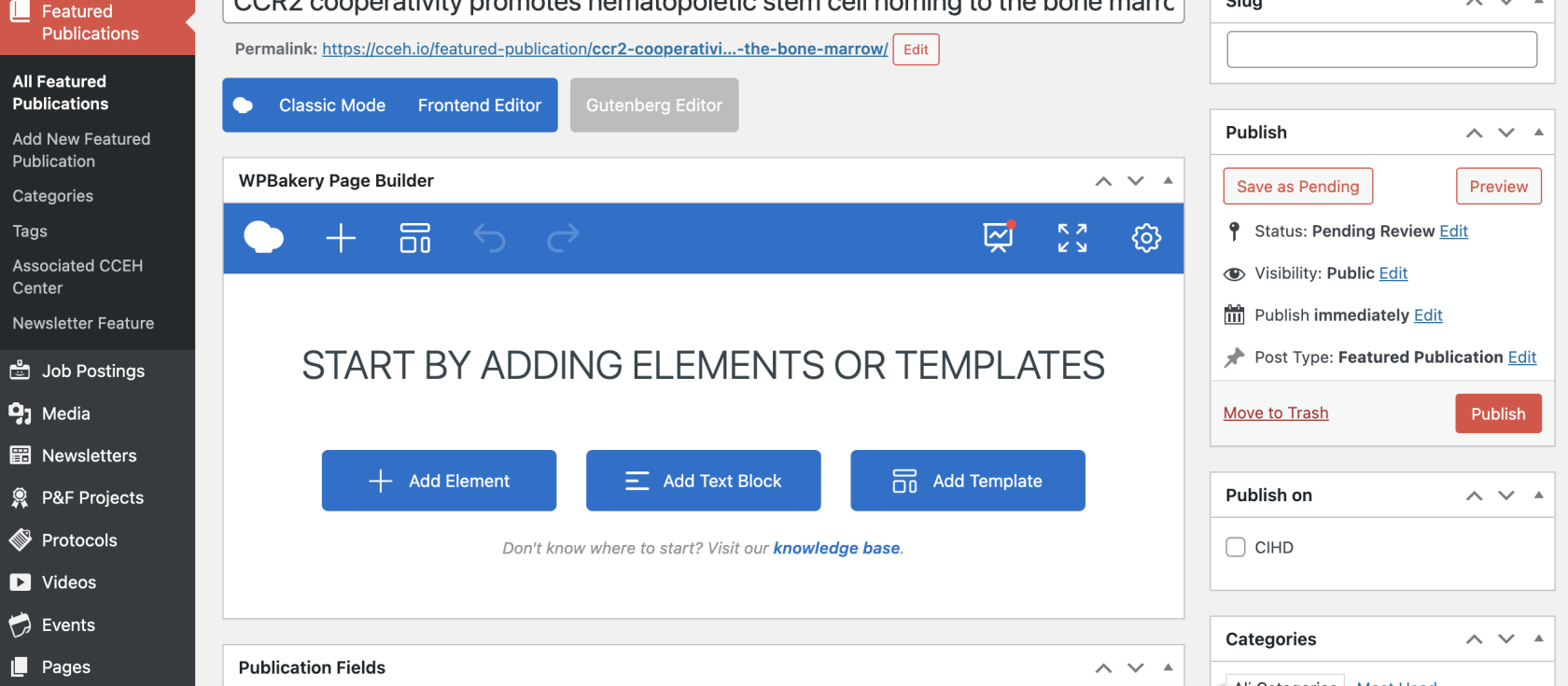
- For featured publications, the graphical abstract image should also be assigned as the post's Featured image.
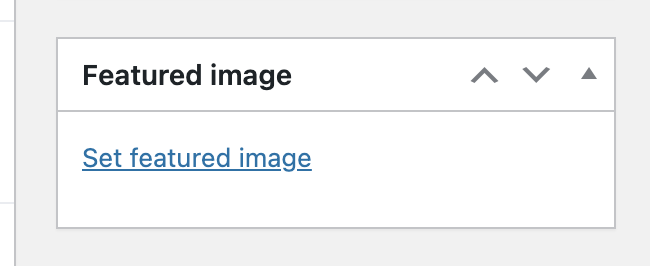 The image will have been uploaded to the site's media so you can simply click 'Set featured image' and find the matching image.
The image will have been uploaded to the site's media so you can simply click 'Set featured image' and find the matching image. - After updating the featured image, you will have to select 'Hide featured image on post page'. You will also want to need the sidebar for the post. Unfortunately, you have to switch the post type back to 'Post' in order to get these options.
- You can change the post type from the publish box.
-
Change the post type to 'Post' and either 'Save as Pending' or 'Publish' to save it. Then you can toggle the hide featured image flag:
- And you can hide the sidebar:
- Finally, change the post type back to 'Featured Publication'.
- Then you can check the post and see how it looks, if it looks as expected, it can be 'Published'. At that point you should see it in the publications grid.
- For featured publications, the graphical abstract image should also be assigned as the post's Featured image.