Basics
Normal operation of the StedyCon microscope through a normal confocal scan. Separate pages will cover other types of scans, e.g., Z-Stacks, Tiled scans, STED.
These documents are to reinforce, not replace, hands on training on the microscope. All users MUST recieve training from Cell Imaging Staff prior to use of the instrument.
Stop: This is a first draft in progress. The information is not/may not be accurate.
Power On
One Photo of the bottom of the laser box and the bottom rack - all lit up with numbers 1-6
One photo of the microscope power switch with 7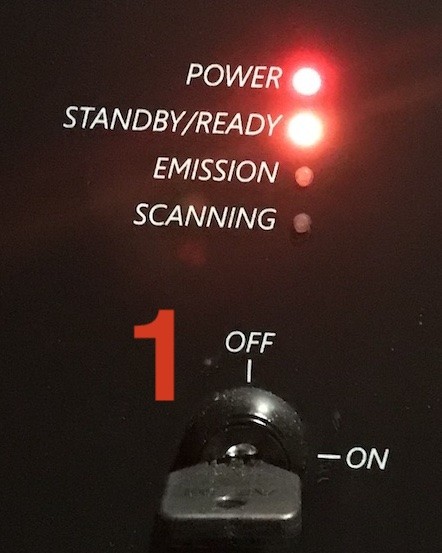
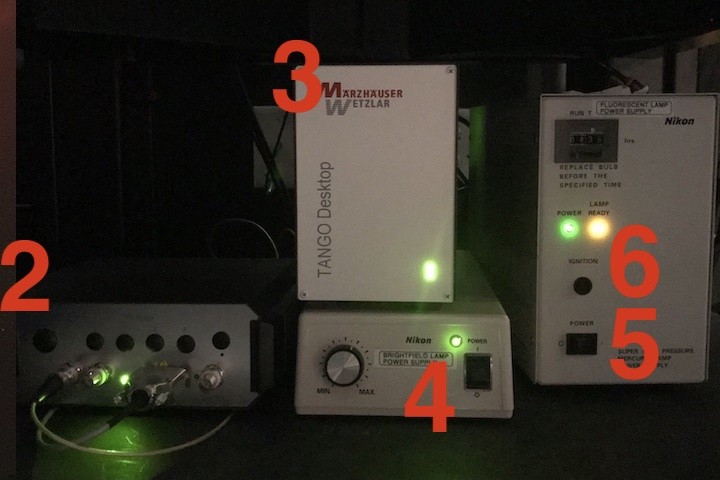

- Laser Box: Turn the Laser Key to ON. The top two lights Power (Red) and Standby/Ready (Orange) are on, but do not change. The bottom two lights, Emission and Scanning are off.
- Piezoconcept: Turn on switch on front left. A green LED on the front will turn on.
- Tango Desktop: Turn on switch in back top left. A green LED on the front will turn on.
- Nikon Brightfield Lamp Power Supply: Turn on switch on front right. A green LED on the front will turn on.
- Fluorescent Lamp Power Supply: Turn on the power switch, lower left. The green Power LED will turn on.
- Fluorescent Lamp Power Supply: Press and release the Ignition Button above the power switch. The orange Lamp Ready LED will turn on.
- Microscope: Turn on the microscope with the switch on the lower right side near the back. The microscope will make noise and the front display should be on.
- Computer and software:
- If the computer is off, press the button on the front of the box.
- If the monitor is off, there is a small power button on right bottom.
- Double click the StedyCon icon on the left side of the screen. This should bring up the Welcome Screen
The Microscope
Your first task will be to get your sample in focus and in the correct position. This is done with the microscope and through the controls on the microscope itself.
- Apply a drop of oil to the lens if needed (60X, 100X). The lenses are parfocal, so you can start at lower magnifications
firstfirst, find focus and location, and work up to the 60X, 100X. - Place your slide with the coverslip down. Tilt the transmitted light arm back using the white housing at the top.
- Use the X-Y controller to get close to position (below).
- Set up the appropriate light path (below).
- Use the microscope to adjust focus and position (below).
XY Stage Control
Joystick with labels for fast and slow
The XY stage controller is the joystick on the air table. Press the top right button to set the mode to fast / coarse motion. Press the bottom right button to set the mode to slow / fine motion.
Bright-field Light Path and Controls
3/4 view of microscope with numbers for all the steps and arrows for the light path
Light path set to Eye and Epi shutter set to ---
Epi Control switch
Bright-field controls
- Verify that the lamp is on by putting your hand in the air path between the lamp and the condenser. If it is not, it may be switched off on the left panel or the intensity set to off.
- Verify that the condenser turret is not blocking the beam.
- Bring the Transmitted Light arm forward.
- Set the light path (on front panel) to Eye
- Use the EPI Shutter button on the right panel to set to --- (Second line will read PSF Out ---). Otherwise you will get a combination of bright and fluorescent.
- Use the light controls on the left panel to set the intensity of the light. On/Off is for the bright-field light. The knob is for intensity.
Fluorescent Light Path and Controls
3/4 view of the microscope with numbers for all the steps and arrows for the light path
Fluorescent filters
Beam block
Eyes and channel
- Block the bright-field light with the condenser turret.
- Just to the left of the lamp, there are a number of filters. These do get moved to the wrong spots. Left to right, they are:
- Iris: Should be pulled out.
- A.S. Two knobs
- ND4: Neutral Density Filter: should be pulled out for maximum intensity
- ND8: Neutral Density Filter: should be pulled out for maximum intensity
- Filter: Should be pushed in. If out, it will block the path. Can be used as a beam block.
- Lever on the right side of the filter turret must be back. This is a beam block.
- EPI Shutter: set to one of the epifluorescent channels:
- DAPI
- FITC
- TxRed
- D-F-T
- Light path (on front panel) set to Eye
Focus
1 Focus knob - Up / Down, 2 Coarse, Medium, Fine.
- The Z control is the focus knob. Top towards you is up.
- There are coarse, medium and fine settings.
Data Acquisition
StedyCon Welcome screen
On the StedyCon Welcome screen, press Start Up. The process will take a few minutes. Wait for the status to change from Starting Up... to Ready for Imaging.
Status and Interlocks
Interlocks tab with 5 green and 2 red
Click on the Status Info button and a Status window will pop up in a new tab.
Double click on the Interlock line in the STEDYCON State section. This will pop up a new tab with the Interlocks status.
There are 7 interlocks. The first 5 must be Green before starting a scan.
- Key: Is the key on the laser box on?
- Head:
- Interlock 1:
- TL arm & Condenser: There are two interlocks:
- TL arm: is the transmitted light arm (tower) forward?
- Condenser: is the dial set so that the brightfield path is blocked
- Beam path: On the front of the microscope, switch the path to L100
- Software: will still be red.
- Combined: will still be red.
The fluorescence source is not part of the interlocks. You still need to block its path to get a good image.
- Use the lever under the filter wheel to block the fluorescence source.
- Set the fluorescence filter to ----.
Start New Session
Click on Start New Session. This will bring up the main window and the Define New Session dialog.
New Session Dialog
- Session Name:
- Sample Name:
- Objective Magnification:
- Objective NA:
- Choose Your Dyes:
- Dye Preset: pick from drop down
- Display Name
- Colormap
- Colormap in Overlay
- Load Settings: pull up settings from ?
- Let's Go
Scan Controls Overview
Main window with numbers for areas
1- Scan Control
Scan Control section
- Session Settings: Goes back to the Session Settings dialog.
- Overview: Do a quick scan. The loop will do continuous quick scans.
- Gallery: Opens a new tab with a gallery of images from this session.
- Acquire: Do a normal scan. The loop will do continuous normal scans.
- Stop: Stop the current scan.
- Auto: Automatically save new images to the gallery.
- Finish Session: finish this session, with the option to begin a new session or quit.
- Acquisition Mode: can set to Confocal and/or STED
- Confocal: Excitation power and speed. Set so that the photon counts are high enough (>70?) but do not saturate.
- STED: Excitation power, Resolution, Speed.
2- Image Viewer
Image Viewer
- Z: This controls the Z position of the scan. If the mouse is over the Z line, the mouse wheel can be used to move up and down. If you hover over the Dot, the Z-position will pop up.
- Channel / Overview: At the top is a list of the channels. The channel being displayed is underlined. As you are setting up laser power, make sure the right channel is selected.
3- Scan Parameters
Scan Parameters - with important ones opened up
Lenses
| Magnification | Immersion | Numerical Aperature | Working Distance |
| 4X | Air | ||
| 10X | Air | ||
| 20X | Air | ||
| 40X - Not There | |||
| 60X | Oil | ||
| 100X | Oil |
Save Your Data
Gallery View
In the gallery, you can edit what data you want to save.
Select images by clicking on the check box beside them - or use the Select all button.
Selected images can be downloaded, or you can download all.
Alternately, when you click Finish Session, you will have the option to download or delete the session images.
Copy your data to your own drive
Your data ends up in two places:
- The C drive downloads folder as a .zip file named: yyyy-mm-dd session name.zip
- The S drive as a folder: yyyy-mm-dd session name
To copy your data, copy the S drive folder to your own hard drive.
What happens to the C drive folder?
What is our data clean up policy for this microscope?
Clean up
Take your sample off the microscope.
If you used oil on the objective, please use lens paper to remove the oil. The process should be taught during the hands on training.
Power Off
One photo of the microscope power switch with number 1
One Photo of the bottom of the laser box and the bottom rack - all off up with numbers 2-6
- Microscope: Turn off the microscope with the switch on the lower right side near the back. The display will be off.
- Fluorescent Lamp Power Supply: Turn off the switch on the front right. Green and Orange LEDs will be off.
- Nikon Brightfield Lamp Power Supply: Turn off the switch on the front right. Green LED will be off.
- Tango Desktop: Turn off switch on back top left. Green LED will be off.
- Piezoconcept: Turn off switch of from left. Green LED will be off.
- Laser Box: Turn the Laser Key to OFF. The top two lights Power (Red) and Standby/Ready (Orange) remain on.
Normally, the computer is left on or put to sleep.
