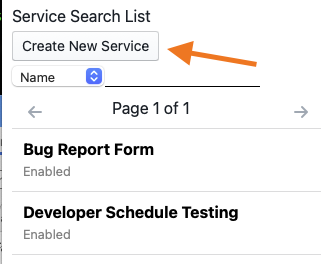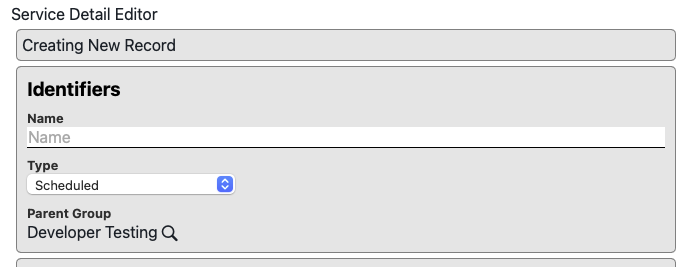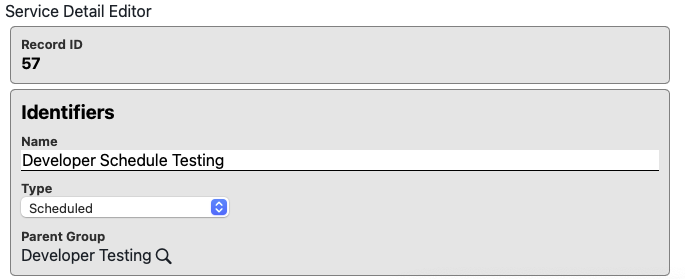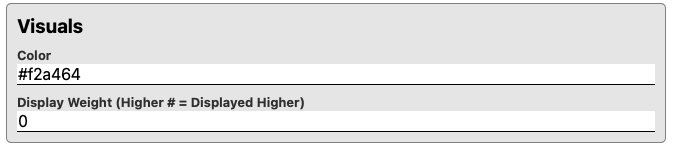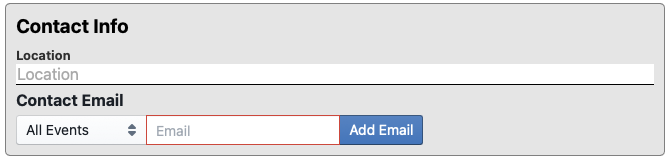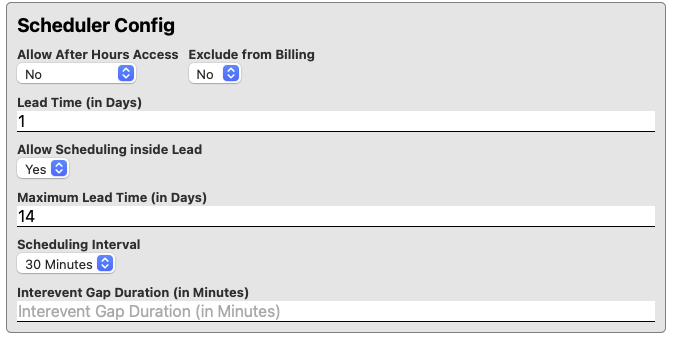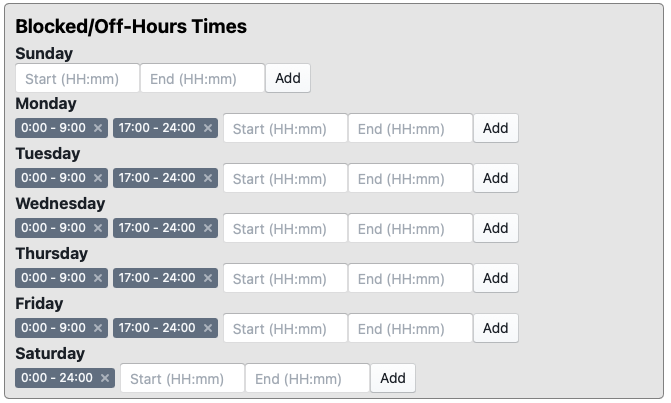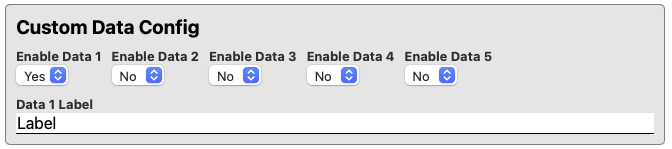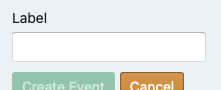Scheduled Service Configuration
Scheduled services for the resource system represent an order for services that are intended to take place on a specific instrument at a given time. Schedules services may be configured to have as many selectable rates as desired. Configuration of a scheduled service is broken down into a number of sections identified below.
Creating a new service
A new service can be created by clicking the "Create New Service" button located above the service list search box
Newly created services will not exist until saved after initial configuration. This means that some functionality that needs an id number such as creating service rates will not be available until the user click the "Save" button to save a newly created service.
Identifiers
- Record ID - The system ID number identifying the service
- Name - The display name of the service in question.
- Type - The type of the service. Defaults to "Scheduled"
- Parent Group - The group to which this service belongs. Defaults to the currently active group but may be changed to any group that the creating user is listed as a manager for
Visuals
- Color - The color of the button to access the service as it appears in the group services list. This field will accept and valid CSS color in string format. Ex:
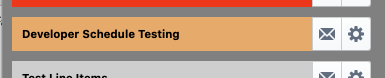
- Display Weight - How high in the list a service will be displayed. Higher values will display first. Ex: 10 will appear after 50
Contact Information
- Location - The location the service is located at. This field is optional and will display after the service name on the list of services
- Contact Email - The list of email addresses that should be send a notification message. The contact email list can be configured to send emails to any number of addresses. Generally this will be the email of the person or persons responsible for managing the instrument. Email contacts can be configured to receive emails on the following events:
- All Events - Send a notification for event creation, deletion, and update actions
- Only Create - Send a notification on event creation
- Only Update - Send a notification on event update
- Only Delete - Send a notification on event deletion
- Note: The contact email configuration does NOT override the general "Notification Verbosity" setting for the service. If a service is configured to suppress all notification messages then no emails will be sent regardless of the contact email configuration
General Config
- Enabled - Whether this services is actively in use
- Yes - Active
- No - Inactive
- Archived - Inactive and hidden from search list. (Used for removing services from general use and declutting un-used service records
- Notification Verbosity - When to send notification emails for actions that occur on the service
- No Messages - No notifications sent
- On Create - Only send event creation notifications
- On Delete Only - Only send event deletion notifications
- On Create/Delete - Only send notification when an event is created or deleted
- All Messages - Send notification for all event creation, update, and delete actions
Tags
Tag strings used by the system for categorization and certain actions. No special tags are defined for services at this time.
Scheduler Config
- Allow After Hours Access - Controls if the blocked times are treated as "After Hours" or "Blocked"
- No - Time blocks are not accessible to general users. Administrators and Managers may still schedule in "Blocked" times
- Yes - Allow users with explicitly granted "After Hours" permissions to schedule during off-hours
- Yes (All Users) - Allow any user to schedule time during off-hours
- Exclude from Billing - Controls if any orders created on this service are automatically excluded from billing. Useful if a service is provided for free.
- Lead Time - Determines how many days in advance a user must schedule. 0 or empty is no lead time.
- Allow Scheduling inside Lead - Controls if a user may create (but not update or delete) an event inside the lead time. Useful for services that can be scheduled quickly (filling a last minute cancellation) but need special attention on cancellation.
- Maximum Lead Time - The maximum number of days in advance a service can be scheduled by a user. Useful for preventing users from "camping" time slots for months in advance that they may not use.
- Scheduling Interval - The minimum "block" size of a scheduled event. Accepts sizes from 15 minutes to 1 week.
- Interevent Gap Duration - The minimum amount of time between service uses. Useful if a service has setup/teardown needs.
Blocked/Off-Hours Times
This section controls what times during the week are treated as Off or Blocked hours during which altered rates may be applied or access may be blocked entirely. Time formats are in 24 hour formats. Defaults to no limits. Common times are 00:00 - 09:00 and 17:00 - 24:00 to give a 9am to 5pm working day.
Custom Data Config
Some services may require additional information to perform. Up to 5 custom data fields may be enabled for the scheduling user to enter custom information. These custom fields will appear as text input boxes at the bottom of the event details with the provided data label/query.
Service Rate Config