User Profile
You can view and (partially) edit your own user information in BOS from the User Profile Page. You can access this page from the top navigation bar.
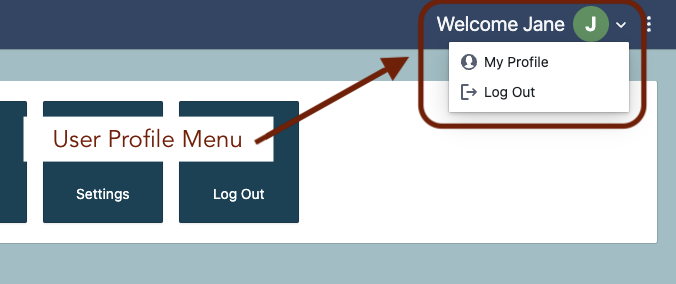
The profile page shows your profile information in 2 boxes. The first contains your user details, the second displays all addresses on file for you.
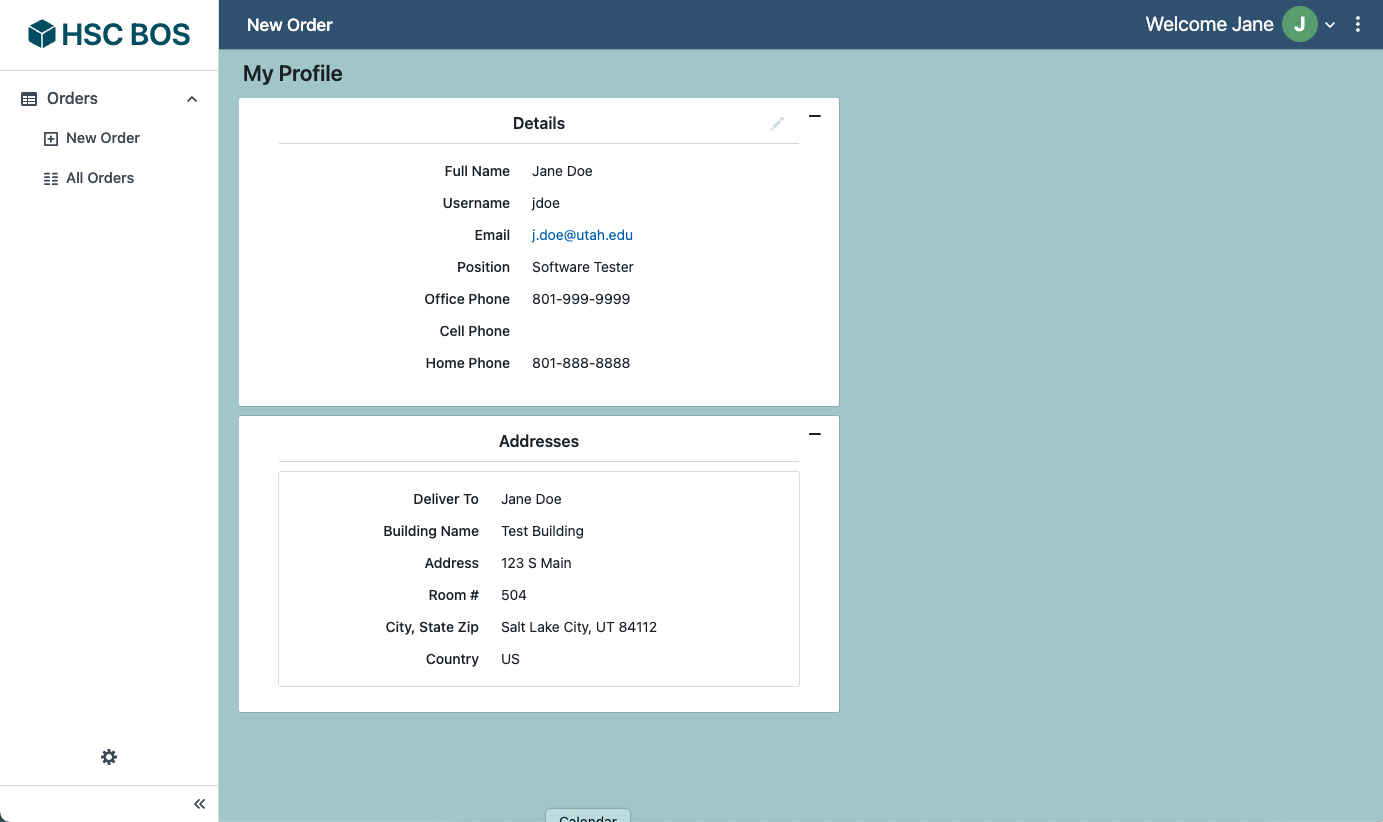
You can edit some user details in the editable details box (see details about how these work below). Fields that can be update include name, email address, position and phone numbers. Username is the user's University of Utah UNID. Addresses can be added or edited by the HSC Cores' Admin Office; contact them to make any necessary changes.
BOS Editable Detail Box
Throughout BOS, you may encounter boxes of information that is editable. These boxes can be recognized by the pencil icon in the upper right corner.
To edit information in an editable details box, click the pencil icon in the corner. This will toggle the box to be in its edit state.
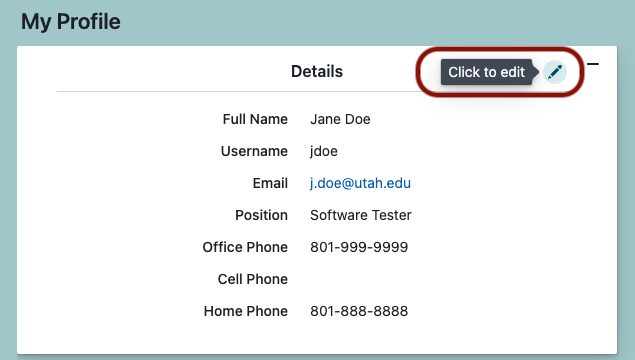
When a detail box is in its edit state, editable fields will become fillable. You can exit the edit state by clicking the eye icon in the corner of the box. This will not save any changes, but will toggle the box back to a view only state.
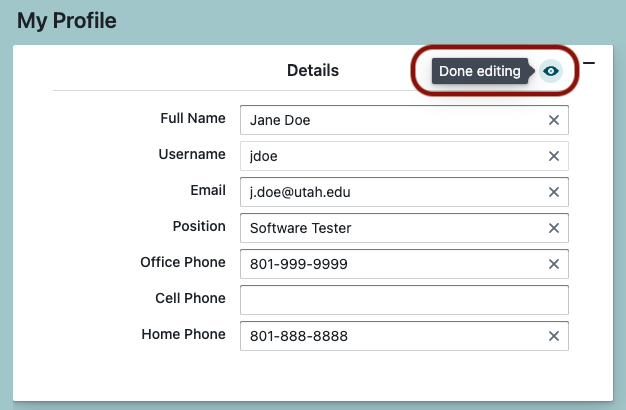
If updates are required, you can follow up with any necessary changes. When one or more fields have been changed, save and undo buttons will appear.
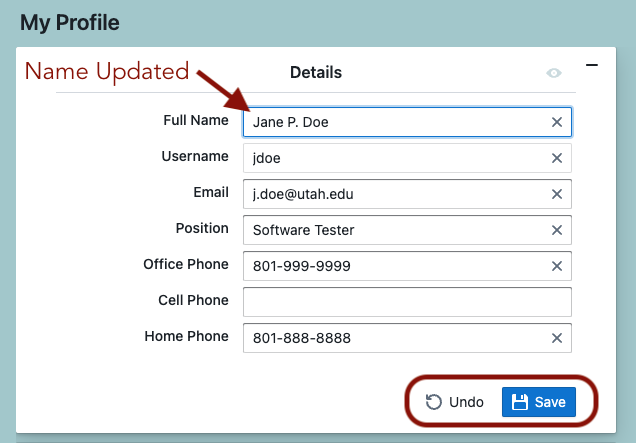
Click 'Save' to save the changes; a confirmation notification will appear at the top of the screen upon success.
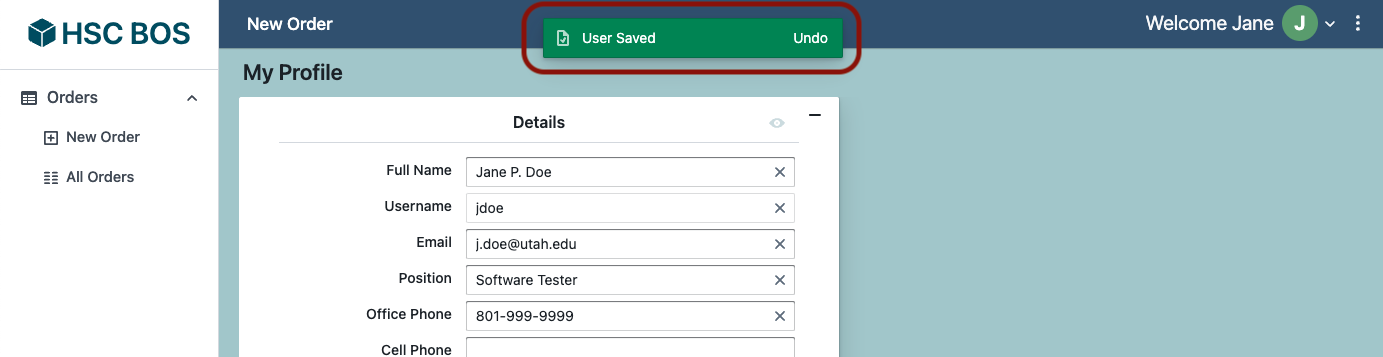

No Comments