Main Interface
Front Page
The front page interface contains quick links for common actions and system overview statistics. Available quick links include:
- Find Assets - The Main Search Interface
- Generate Tag - Generate UU branded ZPL RFID Labels (Administrators Only)
- Register New Asset - Web Interface Asset Registration (Administrators Only)
Asset Search Interface
Most actions in the inventory system start in the asset search interface. The interface is divided into 3 sections.
- Find Assets - The search box at the top of the interface allows for the searching by default system fields as well as more focused searches on specific organizational fields. Under the system fields section there are the following options:
- Tag Number - Search by partial match for an asset by tag number
- Org Code / Org Group - Search for assets by partial match to the code of their parent organization. This option also allows you to search by partial match for grouped organizations (e.g. if an organization is grouped by tag)
- Location Code / Location Group - Search for assets by partial match to the code of their location. This option also allows you to search by partial match for grouped locations (e.g. if an location is grouped by tag)
- Results Header - The results summary section is 5 colored tags located above the search results list that communicates the status of the inventory process for the loaded search results.
- Result Count - The number of assets that match the search criteria. This tag is always blue.
- Inventoried - The number of assets in the list that have a "Last Seen" date within the last 6 months. If there are no assets that meet this criteria the tag will be gray with white text.
- Over 6 Month Warning - The number of assets in the list that have a "Last Seen" date over 6 months ago but less than 12 months. If there are no assets that meet this criteria the tag will be gray with white text.
- Over 6 Month Warning - The number of assets in the list that have a "Last Seen" date over 12 months ago. If there are no assets that meet this criteria the tag will be gray with white text.
- Surplused - The number of assets in the list that have been marked as "Surplused" in the "status" field (if available). This tag is always gray with white text.
- Results Download Interface - Allows the user to download a CSV of the search results with the included fields
- Asset Result List - List of results that match the search criteria. The results may be sorted by any of the result columns.
Result columns include:

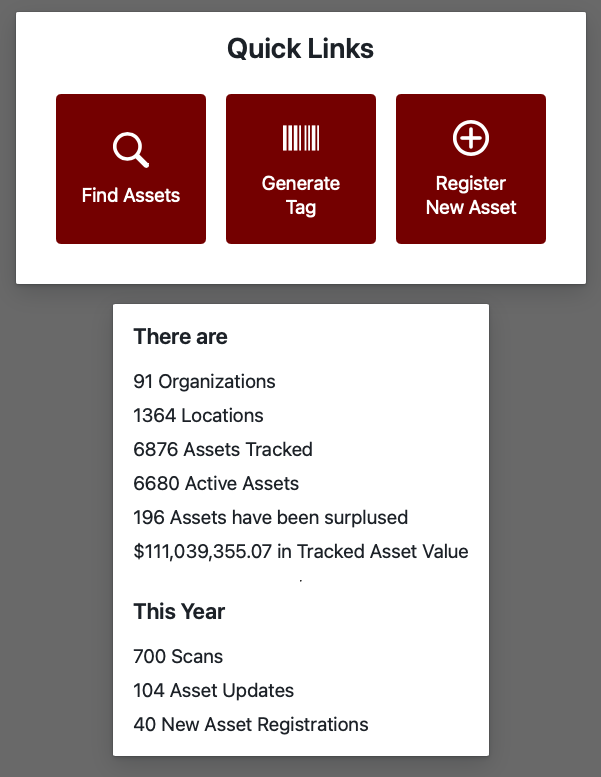
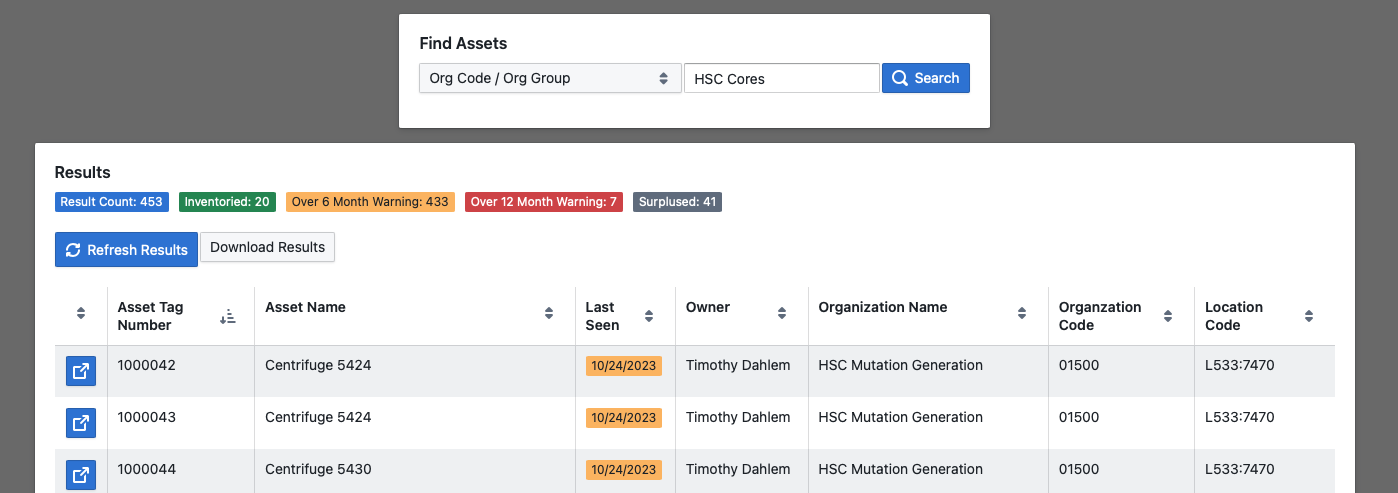
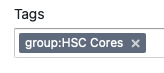
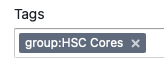

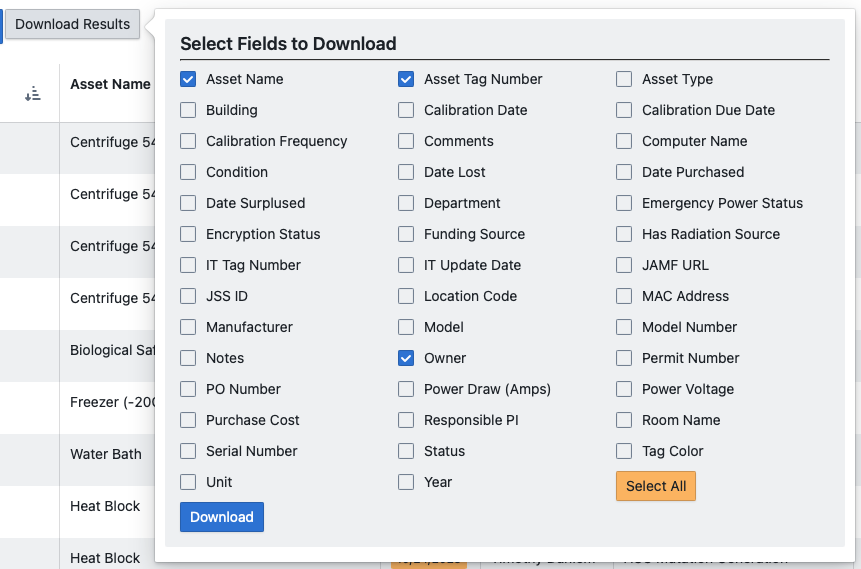

No Comments