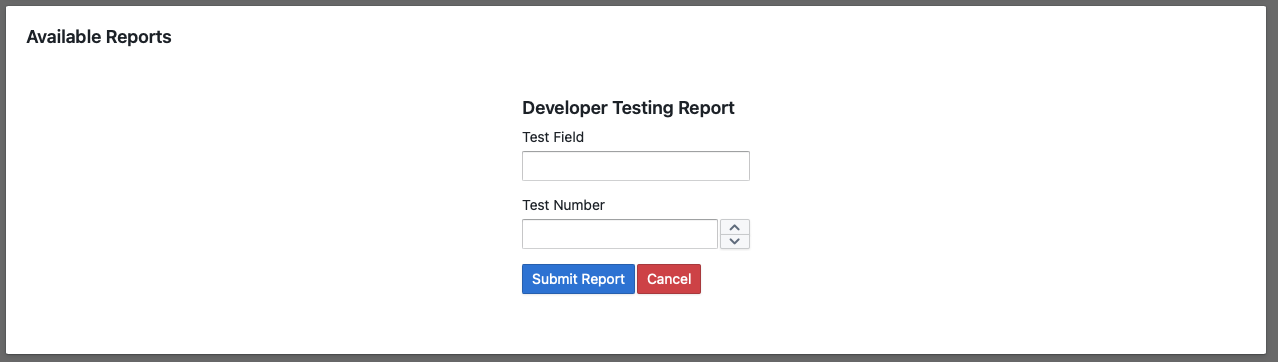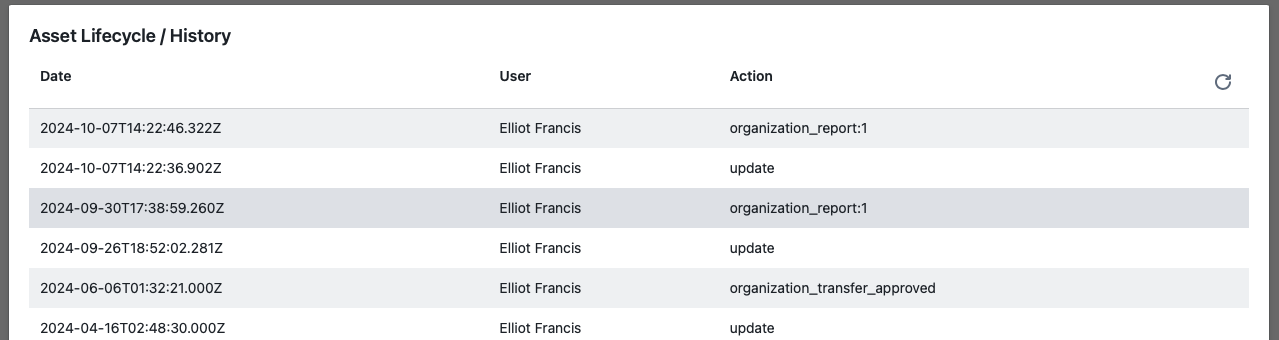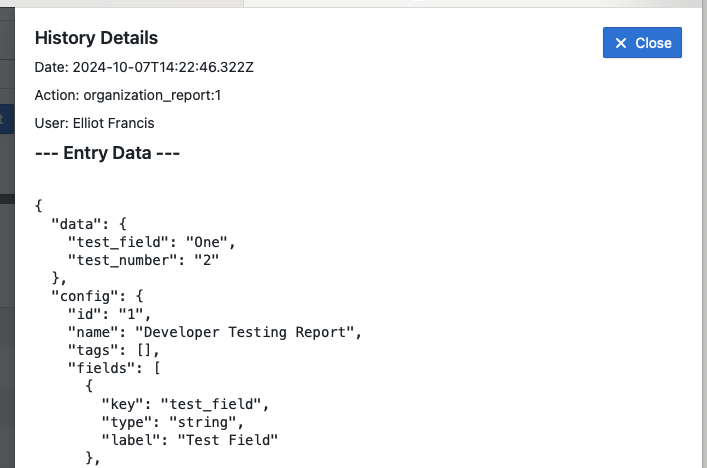Asset Detail Interface
System Fields
System fields are automatically managed and cannot be edited directly
- Asset Tag Number
- Last Seen - Date this asset was last scanned
- Location Code - The code of the location the asset is assigned to
- Organization Code - The code of the organization the asset is assigned to
- Organization Name - The name of the organization the asset is assigned to
Special Action Buttons
- Mock Scan ( Administrator Only ) - Select a location to mock a RFID/Optical Code Scan.
- Change Asset Location - Move an asset to a new location
- Request Asset Transfer - Create an asset transfer request for this asset.
Organization Fields
Fields that an organization requires appear in this area and are defined by either the system default organization OR the custom configuration for a given organization. These fields come in 5 Types:
- String - General Text Storage Field
- Date - Datetime Storage Field
- Floating Point Number
- Value Picker - Configurable Option / Value Selection Fields
- Action Buttons
- Set Value - Set a different field to a fixed value
- Set Now - Set a target field to the current date and time
- Set Future - Set a target field to a date offset from now
- Set Relative - Set a target field to a date offset relative to another field
- Equation - Calculate a value for a target field based on other numerical values in the asset data (uses MathJS)
Files
Reference Image
Displays the reference image for this asset
Attached Files
Displays a list of files attached to this asset. Files may be managed from this interface as well.
Other Fields
If an asset has been transferred from another organization or the organization field configuration has changed then it is possible that an asset will have depreciated or extra data fields. Rather than deleting these fields their information is retained and displayed here. These fields are NOT editable.
Reports Interface
Organizations that have custom reports may select and submit them from this interface. Submitting a report will create a custom asset history entry with the report data and configuration.
Asset History
Every action performed on an asset is recorded in the asset history log. Due to the potential length of the asset history it is not loaded by default. To view the asset history click the "Load History" button. This will load the complete asset history and the details of each entry can be viewed by clicking on the corresponding row.