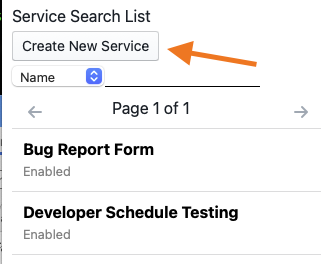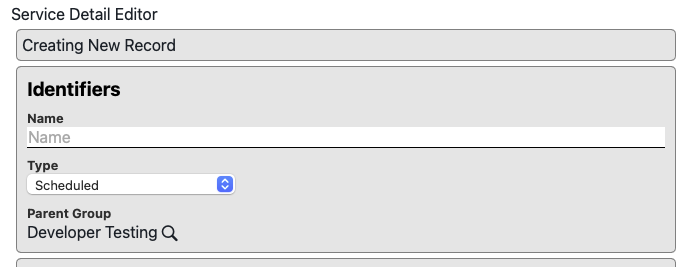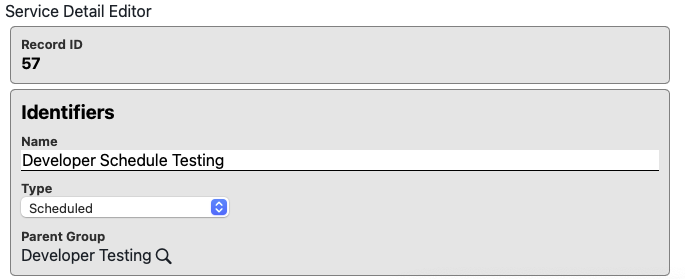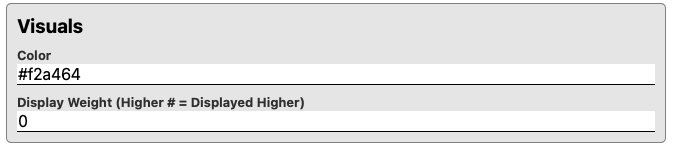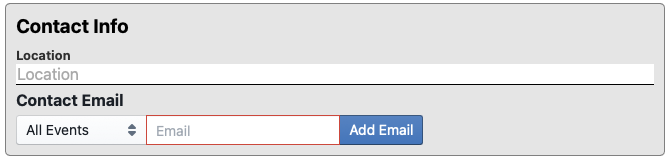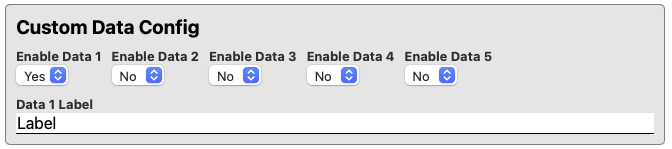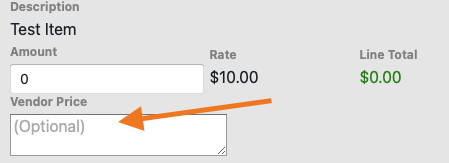Line Item Service Configuration
Line Item services for the resource system represent an order for services that have an item quantity and price per item. Generally this means that any service that is not a scheduled service is treated as a line item service. Configuration of a line item service is broken down into a number of sections identified below. Line Item services share most of their configuration with scheduled services.
Creating a new service
A new service can be created by clicking the "Create New Service" button located above the service list search box
Newly created services will not exist until saved after initial configuration. This means that some functionality that needs an id number such as creating service rates will not be available until the user click the "Save" button to save a newly created service.
Identifiers
- Record ID - The system ID number identifying the service
- Name - The display name of the service in question.
- Type - The type of the service. Defaults to "Scheduled"
- Parent Group - The group to which this service belongs. Defaults to the currently active group but may be changed to any group that the creating user is listed as a manager for
Visuals
- Color - The color of the button to access the service as it appears in the group services list. This field will accept and valid CSS color in string format. Ex:
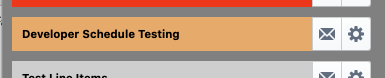
- Display Weight - How high in the list a service will be displayed. Higher values will display first. Ex: 10 will appear after 50
Contact Information
- Location - The location the service is located at. This field is optional and will display after the service name on the list of services
- Contact Email - The list of email addresses that should be send a notification message. The contact email list can be configured to send emails to any number of addresses. Generally this will be the email of the person or persons responsible for managing the instrument. Email contacts can be configured to receive emails on the following events:
- All Events - Send a notification for order creation, deletion, and update actions
- Only Create - Send a notification on order creation
- Only Update - Send a notification on order update
- Only Delete - Send a notification on order deletion
- Note: The contact email configuration does NOT override the general "Notification Verbosity" setting for the service. If a service is configured to suppress all notification messages then no emails will be sent regardless of the contact email configuration. Also note that Line Item orders only generate "Create" notifications.
General Config
- Enabled - Whether this services is actively in use
- Yes - Active
- No - Inactive
- Archived - Inactive and hidden from search list. (Used for removing services from general use and declutting un-used service records
- Notification Verbosity - When to send notification emails for actions that occur on the service
- No Messages - No notifications sent
- On Create - Only send order creation notifications
- On Delete Only - Only send event deletion notifications (Delete not applicable for Line Item Orders)
- On Create/Delete - Only order notification when an event is created or deleted (Delete not applicable for Line Item Orders)
- All Messages - Send notification for all event creation, update, and delete actions (Delete and Update not applicable for Line Item Orders)
Tags
Tag strings used by the system for categorization and certain actions. No special tags are defined for services at this time.
Custom Data Config
Some services may require additional information to perform. Up to 5 custom data fields may be enabled for the ordring user to enter custom information. These custom fields will appear as text input boxes at the bottom of the line details with the provided data label/query.