Change User Permission
When logged in as a manager for a group it is possible to grant other users various levels of access to the groups that you control.
Permissions
- Disabled - Denies user access to your group.
- User - The default state of any users when a permission is created or if no permission exists
- After Hours User - Allows the specified user to use scheduled services also marked as allowing after hours in after hours slots
- Manager - Allows the specified user to manage the group
Adding a Permission
- Select the group for which you have manager permissions:
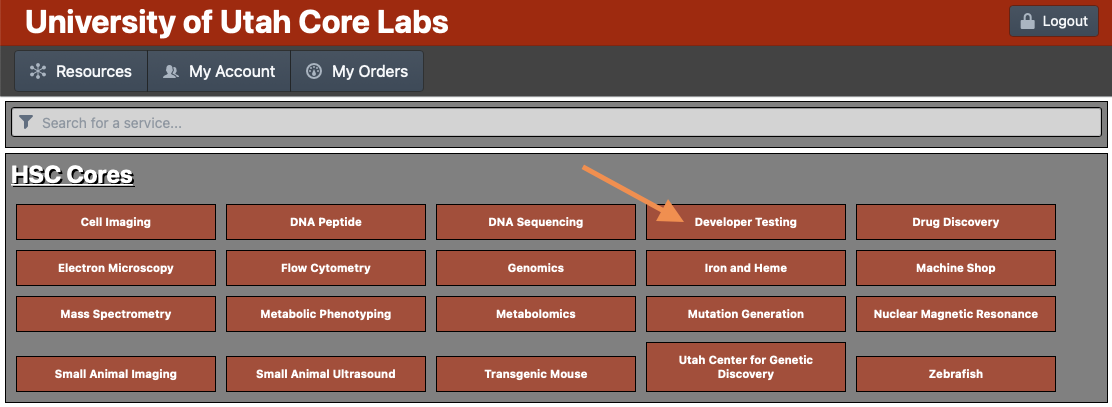
- Click on the "Manage User Permissions" Button
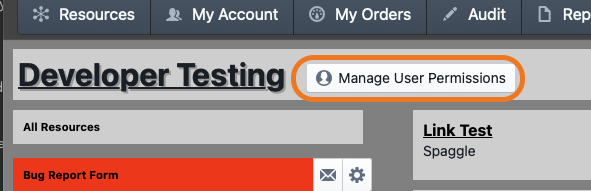
- Search for the name of the person you wish to alter a permission for (partial search is fine).

- Click on the dropdown box next to the person you want to change the permission for and select the desired permission.
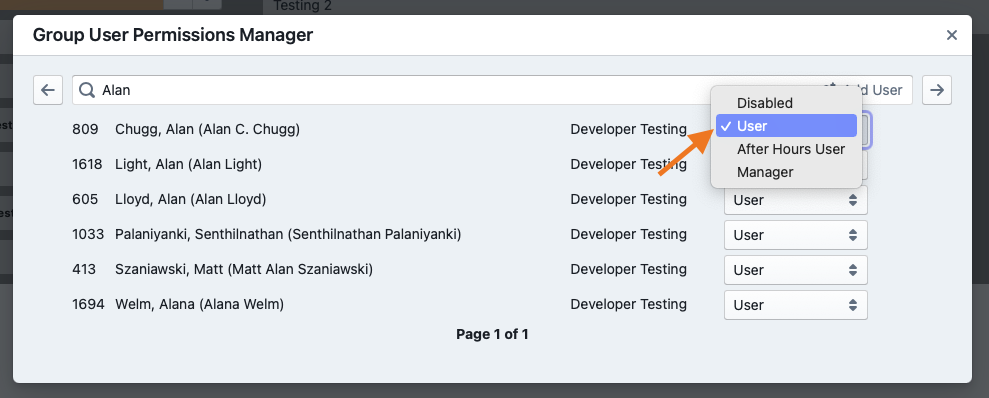
- Repeat steps 3 to 4 for as many users as you want. When finished click the "X" in the top right corner of the dialog to close the dialog and return to the main page.
